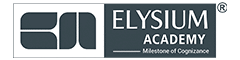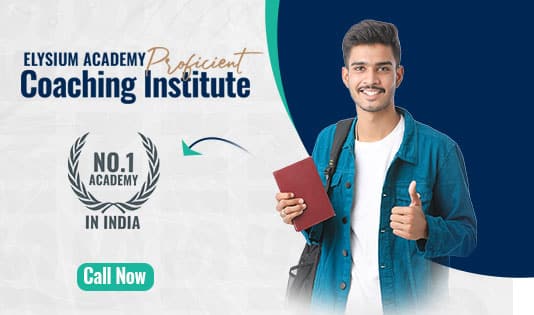Visual Studio
Visual Studio is an Integrated Development Environment (IDE) which is utilizing for developing Graphical User Interfaces(GUI), consoles, Windows Forms, web applications, websites, and web services. With the help of this IDE, you can create managed code and native code. Developers will use this application to build many several kinds of application development such as Windows phone applications, Windows Store apps, Web Application Framework, and desktop apps.
Creating Websites using Visual Studio Application
Step 1: Create your Project
Click File-> New-> Website and select ASP.NET Web Foms Site.
Step 2: Create a website
Using toolbox and HTML forms or doing it all by code. By using code, it is better more advanced. In Solution Explorer, right click on your project name. Select the option to add and click add a new item. After that, select HTML Page. In Style tags, you can add CSS code and Inside the title tag, add your title. In body tags where you add texts and buttons etc. You can add images in img tag or using the toolbox to define which image you are going to use add src=”your link”.
Step 3: Make your own
Look at all the links you see in HTML code and the CSS code. You can quickly identify where they are used for.
Step 4: Adding social media buttons
Add social media buttons so they can contact you via social media. There are two styles such as GIFs, and another style adds HTML code in which you can add code under the input tag and with a “submit” button.
Step 5: Adding JQuery
If you want to make your website even more beautiful by making it interactive by adding jQuery, it is not a language, but it is a library written in JavaScript.
Step 6: Getting Your HTML File
Finally, grab the HTML file and save it. And you have created a website which is all about you!
Steps to Create and Run a Website Using Visual Studio
- Open Visual Studio Application
- On the start window, Select -> Create a New Project
- Create a new project window, enter ASP.NET in the search box. Then, choose C# from the language list and select Windows from the Platform list
- After you apply the language and platform filters, choose the ASP.NET Core Web Application template and then select Next
- In the Configure your new project window, enter HelloWorld in the Project name box and then select Create
- In the Create a new ASP.NET web application window, and choose web application and select Create
- Choose IIS Express or press Ctrl+F5 to run the website and open it in a web browser
Advantages of using Visual Studio
- Structure of the basic programming language is very simple especially as to the executable code
- It is not only a language but primarily in an interactive and integrated development environment
- Visual Studio IDE has been highly optimizing to support rapid application development. Mainly it is easy to develop graphical user interfaces and to connect them to handle functions which may provide by the applications
- It is a component integration language which is attuned to Microsoft’s Component Object Model
- Component Object Model can be written in different languages and then integrate using Visual Studio
- It offers a comprehensive interactive and context-sensitive online help system
- It has a vibrant community developing extensions for its base functionality in Software Testing Strategy
- The debugging interface and ability to interact with code during debugging execution are mostly useful
- Able to quickly and easily compile desktop applications
- An Intelligent code completion, i.e. IntelliSense is the best things which save a lot of time