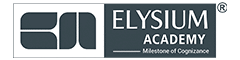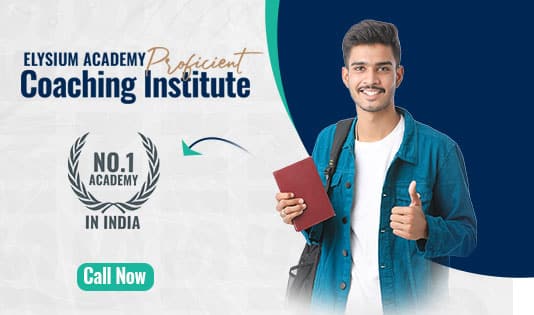1. Introduction
iOS development involves building applications for Apple devices (iPhone, iPad, Apple Watch) using Swift or Objective-C in Xcode. Apps must follow Apple’s Human Interface Guidelines (HIG) and pass App Store Review before distribution.
2. Core Concepts of iOS Development
| Concept | Description |
| Swift | Primary programming language for iOS, macOS, watchOS and tvOS. |
| Xcode | Apple’s IDE for developing iOS apps. |
| Interface Builder | Drag-and-drop UI tool in Xcode for designing app interfaces. |
| UIKit & SwiftUI | Frameworks for building user interfaces. |
| Cocoa Touch | Framework providing fundamental app-building blocks. |
| Auto Layout | Tool for designing responsive layouts for different screen sizes. |
| MVC, MVVM | Common architectural patterns for app development. |
| Core Data | Framework for managing app data and persistence. |
| Networking (URLSession, Alamofire) | Used to make network requests. |
| App Store Submission | Process of submitting an app to the App Store. |
3. Setting Up the Development Environment
3.1 Install Xcode
- Download from the Mac App Store or Apple Developer.
- Includes Simulator, Interface Builder and Swift Compiler.
3.2 Create a New Project in Xcode
- Open Xcode → Select Create a new Xcode project.
- Choose App (iOS) → Set Product Name, Organization Identifier.
- Select Swift as the language.
- Choose UIKit or SwiftUI as the UI framework.
4. Swift Programming Basics
4.1 Swift Syntax & Data Types
// Variables and Constants
let name: String = "John"
var age: Int = 25
// Data Types
let isActive: Bool = true
let pi: Double = 3.1415
let numbers: [Int] = [1, 2, 3, 4]
// Optionals
var optionalName: String? = "Alice"
print(optionalName ?? "No name") // Optional handling
4.2 Control Flow
// If-Else
if age > 18 {
print("Adult")
} else {
print("Minor")
}
// Loops
for number in numbers {
print(number)
}
while age < 30 {
age += 1
}
4.3 Functions & Closures
// Function
func greet(name: String) -> String {
return "Hello, (name)!"
}
print(greet(name: "Emma"))
// Closure
let sum: (Int, Int) -> Int = { (a, b) in
return a + b
}
print(sum(5, 10))
4.4 Object-Oriented Programming
class Person {
var name: String
var age: Int
init(name: String, age: Int) {
self.name = name
self.age = age
}
func greet() {
print("Hi, I'm (name) and I'm (age) years old.")
}
}
let person = Person(name: "Alice", age: 25)
person.greet()
5. Building UI with UIKit & SwiftUI
5.1 UIKit (Storyboard & Programmatic UI)
import UIKit
class ViewController: UIViewController {
override func viewDidLoad() {
super.viewDidLoad()
let label = UILabel()
label.text = "Hello, iOS!"
label.textAlignment = .center
label.frame = CGRect(x: 50, y: 100, width: 200, height: 50)
view.addSubview(label)
}
}
5.2 SwiftUI
import SwiftUI
struct ContentView: View {
var body: some View {
VStack {
Text("Hello, SwiftUI!")
.font(.largeTitle)
.padding()
Button("Press Me") {
print("Button clicked")
}
.padding()
}
}
}
6. Networking in iOS (API Calls)
6.1 Using URLSession (Native HTTP Requests)
mport Foundation
let url = URL(string: "https://api.example.com/data")!
let task = URLSession.shared.dataTask(with: url) { data, response, error in
if let data = data {
let jsonString = String(data: data, encoding: .utf8)
print(jsonString ?? "No data")
}
}
task.resume()
6.2 Using Alamofire (Third-Party)
import Alamofire
AF.request("https://api.example.com/data").responseJSON { response in
print(response.value ?? "No response")
}
7. Data Persistence
7.1 UserDefaults (Simple Key-Value Storage)
UserDefaults.standard.set("John", forKey: "username")
let name = UserDefaults.standard.string(forKey: "username")
print(name ?? "No name")
7.2 Core Data (Advanced Storage)
import CoreData
// Fetching Data
let request: NSFetchRequest<User> = User.fetchRequest()
do {
let users = try context.fetch(request)
print(users)
} catch {
print("Fetch failed")
}
8. Debugging & Performance Optimization
8.1 Debugging Tips
- Use print() and breakpoints in Xcode.
- Use po (print object) in the debugger console.
- Use Instruments for memory leaks & performance monitoring.
8.2 Profiling with Instruments
- Open Instruments from Xcode → Select Memory/CPU Profiler.
- Identify memory leaks and performance bottlenecks.
9. Deploying to the App Store
9.1 Steps for App Store Submission
- Enroll in the Apple Developer Program (Apple Developer).
- Test app using TestFlight (for beta testing).
- Generate an App Store build in Xcode (Product → Archive).
- Submit app for review in App Store Connect.
- Follow App Store Guidelines to avoid rejection.
10. Xcode Shortcuts
| Shortcut | Action |
| Cmd + R | Run App |
| Cmd + B | Build Project |
| Cmd + Shift + K | Clean Project |
| Cmd + Shift + O | Open Quick File Search |
| Cmd + / | Comment/Uncomment Code |
| Cmd + Shift + Y | Show/Hide Debug Area |
11. Tips for Becoming a Better iOS Developer
- Stay Updated: Follow Apple’s developer site for the latest updates.
- Write Clean Code: Use MVVM architecture, modular code and avoid retain cycles.
- Use Third-Party Libraries Wisely: Cocoapods, Swift Package Manager (SPM).
- Optimize UI Performance: Reduce excessive view updates, use lazy loading.
- Test Extensively: Use Unit Tests, UI Tests and manual testing.
12. Further Learning Resources
- Apple’s Swift Guide.
- Raywenderlich iOS Tutorials.
- Hacking with Swift.
- Swift by Sundell.