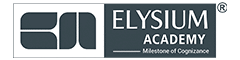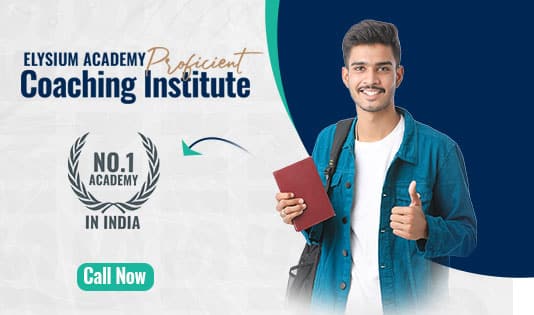1. Introduction
Cross-platform mobile development allows you to build iOS & Android apps using a single codebase.
- Flutter & Dart – Google’s framework for high-performance UI.
- React Native – Facebook’s framework using JavaScript & React.
2. Key Comparisons: Flutter vs. React Native
| Feature | Flutter (Dart) | React Native (JavaScript/TypeScript) |
| Performance | Faster (compiled to native code) | Slower (relies on JavaScript bridge) |
| UI Components | Uses widgets for consistent UI | Uses native components |
| Learning Curve | Easier if familiar with OOP (Dart) | Easier if familiar with JavaScript & React |
| Hot Reload | Yes | Yes |
| Best For | Apps needing smooth UI & animations | Apps with heavy JavaScript ecosystem |
| Official Support | Meta (Facebook) |
3. Flutter & Dart Basics
3.1 Setup
- Install Flutter SDK → Download here.
- Install Android Studio or VS Code.
Run:
flutter create my_app
cd my_app
flutter run
3.2 Dart Basics
void main() {
String name = "Flutter";
print("Hello, $name!");
}
// Function
int add(int a, int b) => a + b;
print(add(5, 3));
3.3 Flutter UI Example
import 'package:flutter/material.dart';
void main() {
runApp(MyApp());
}
class MyApp extends StatelessWidget {
@override
Widget build(BuildContext context) {
return MaterialApp(
home: Scaffold(
appBar: AppBar(title: Text("Flutter App")),
body: Center(
child: Text("Hello, Flutter!"),
),
),
);
}
}
4. React Native Basics
4.1 Setup
- Install Node.js & Expo CLI → Download here.
- Create & Run Project:
npx react-native init MyApp
cd MyApp
npx react-native run-android // or run-ios
4.2 React Native (JavaScript) Basics
const name = "React Native";
console.log(`Hello, ${name}!`);
// Function
const add = (a, b) => a + b;
console.log(add(5, 3));
4.3 React Native UI Example
import React from 'react';
import { View, Text, StyleSheet } from 'react-native';
const App = () => {
return (
<View style={styles.container}>
<Text>Hello, React Native!</Text>
</View>
);
};
const styles = StyleSheet.create({
container: { flex: 1, justifyContent: 'center', alignItems: 'center' },
});
export default App;
5. Networking (API Calls)
5.1 Flutter (Dart – Using HTTP Package)
import 'package:http/http.dart' as http;
import 'dart:convert';
void fetchData() async {
final response = await http.get(Uri.parse("https://api.example.com/data"));
if (response.statusCode == 200) {
var data = jsonDecode(response.body);
print(data);
}
}
5.2 React Native (Fetch API)
fetch("https://api.example.com/data")
.then(response => response.json())
.then(data => console.log(data))
.catch(error => console.error(error));
6. State Management
6.1 Flutter (Provider Example)
import 'package:flutter/material.dart';
import 'package:provider/provider.dart';
void main() => runApp(MyApp());
class Counter with ChangeNotifier {
int count = 0;
void increment() {
count++;
notifyListeners();
}
}
class MyApp extends StatelessWidget {
@override
Widget build(BuildContext context) {
return ChangeNotifierProvider(
create: (context) => Counter(),
child: MaterialApp(home: CounterScreen()),
);
}
}
class CounterScreen extends StatelessWidget {
@override
Widget build(BuildContext context) {
return Scaffold(
body: Center(
child: Text("${context.watch<Counter>().count}"),
),
floatingActionButton: FloatingActionButton(
onPressed: () => context.read<Counter>().increment(),
child: Icon(Icons.add),
),
);
}
}
6.2 React Native (Redux Example)
import { createStore } from 'redux';
import { Provider, useDispatch, useSelector } from 'react-redux';
const reducer = (state = { count: 0 }, action) => {
switch (action.type) {
case 'INCREMENT': return { count: state.count + 1 };
default: return state;
}
};
const store = createStore(reducer);
const Counter = () => {
const dispatch = useDispatch();
const count = useSelector(state => state.count);
return (
<View>
<Text>{count}</Text>
<Button title="Increment" onPress={() => dispatch({ type: 'INCREMENT' })} />
</View>
);
};
const App = () => (
<Provider store={store}>
<Counter />
</Provider>
);
export default App;
7. App Deployment
7.1 Flutter
7.1.1 Android:
flutter build apk
flutter build appbundle
7.1.2 iOS:
- Open ios/ in Xcode → Archive & Upload to App Store
7.2 React Native
7.2.1 Android:
cd android && ./gradlew assembleRelease
7.2.2 iOS:
- Open ios/ in Xcode → Archive & Upload
8. Debugging & Tools
| Feature | Flutter | React Native |
| Debugging | DevTools, Flutter Inspector | React DevTools, Flipper |
| Hot Reload | Yes | Yes |
| Testing | Unit & Widget tests | Jest, Detox |
| Package Manager | Pub | npm, yarn |
8.1 Common Debugging Commands
- Flutter: flutter doctor (Check system setup).
- React Native: adb logcat (Android logs).
9. Performance Optimization Tips
9.1 Flutter
- Use const Widgets to avoid unnecessary rebuilds.
- Use lazy loading for lists (ListView.builder).
- Optimize animations with TweenAnimationBuilder.
- Minimize large UI rebuilds with ChangeNotifierProvider.
9.2 React Native
- Use FlatList instead of map() for rendering lists.
- Optimize images with react-native-fast-image.
- Avoid unnecessary re-renders with useMemo() & useCallback().
- Enable Hermes engine for better JS performance.
10. Essential Commands & Shortcuts
| Command | Description |
| flutter run | Run Flutter app |
| flutter build apk | Build APK for Android |
| flutter pub get | Fetch dependencies |
| npx react-native run-android | Run React Native app on Android |
| npx react-native run-ios | Run React Native app on iOS |
| npm install / yarn install | Install dependencies |
| adb logcat | Debug Android logs |
11. Tips for Success
- Choose based on project needs (performance vs. JS ecosystem).
- Use efficient state management (Provider/Redux).
- Optimize performance (lazy loading, caching).
- Follow platform-specific UI guidelines.
- Stay updated – Follow Flutter Docs & React Native Docs.
12. Learning Resources
- Flutter Official Docs.
- Dart Language Guide.
- React Native Docs.
- Udemy: Flutter & React Native Courses.