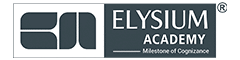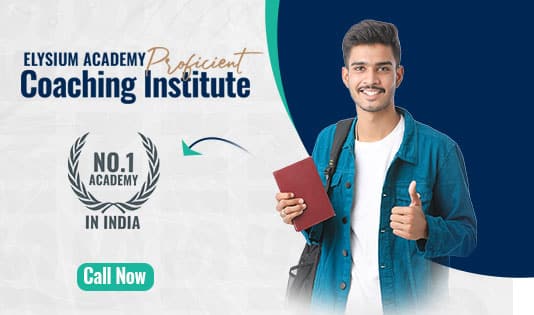A Data Analyst processes and visualizes data using tools like R, Tableau, and Power BI. This CCNA provides key functions, techniques, and tips for effective data analysis and visualization.
Loading & Exploring Data
Filtering & Sorting Data
Aggregating Data
📌 Histogram
Scatter Plot with Trend Line
Calculated Field in Tableau
tableau
Common Power BI Charts
IP Addressing (IPv4 & IPv6)
Subnetting Basics
Switching Concepts
Trunk Port Configuration
Extended ACL Configuration
bash
Debugging
Saving Configuration
Troubleshooting Commands
Trunking Configuration
Static Routing
1
🔄 Dynamic Routing (OSPF)
Router(config)# router ospf 1
Router(config-router)# network 192.168.1.0 0.0.0.255 area 0
1. R for Data Analysis
Installing & Loading Libraries
install.packages(c("tidyverse", "dplyr", "ggplot2", "readr", "data.table"))
library(tidyverse)
library(dplyr)
library(ggplot2)
library(readr)
library(data.table)
df <- read.csv("data.csv") # Load CSV file
str(df) # Check structure
summary(df) # Summary statistics
head(df) # First 6 rows
Data Cleaning
df <- df %>% drop_na() # Remove missing values
df <- df %>% rename(new_name = old_name) # Rename column
df$category <- as.factor(df$category) # Convert column type
df <- df %>% mutate(new_column = column1 + column2) # Create new column
df_filtered <- df %>% filter(Salary > 50000) # Filter rows
df_sorted <- df %>% arrange(desc(Salary)) # Sort descending
df_summary <- df %>%
group_by(Department) %>%
summarise(Avg_Salary = mean(Salary, na.rm=TRUE))
2. Data Visualization in R (ggplot2)
Bar Chart
ggplot(df, aes(x=Department, y=Salary)) +
geom_bar(stat="identity", fill="blue")
ggplot(df, aes(x=Salary)) +
geom_histogram(bins=30, fill="green", color="black")
ggplot(df, aes(x=Experience, y=Salary)) +
geom_point() +
geom_smooth(method="lm", col="red")
3. Tableau for Data Visualization
📌 Steps to Create Dashboards in Tableau- Connect Data: Import CSV, Excel, SQL Server, or Cloud data
- Prepare Data: Use “Data Interpreter” to clean messy data
- Create Charts:
- Drag & drop Dimensions (Categories) and Measures (Numerical)
- Choose visualization types (Bar Chart, Pie Chart, Heatmap, etc.)
- Build a Dashboard:
- Combine multiple charts
- Use Filters, Parameters, and Actions for interactivity
- Publish & Share:
- Save to Tableau Public or Server
- Export as PDF, Image, or Web Report
| Chart Type | When to Use |
| Bar Chart | Compare categories (e.g., Sales by Region) |
| Line Chart | Show trends over time (e.g., Monthly Revenue) |
| Heatmap | Identify patterns (e.g., Customer Engagement by Hour) |
| Pie Chart | Show proportions (e.g., Market Share) |
| TreeMap | Display hierarchical data (e.g., Sales by Product) |
IF [Sales] > 5000 THEN "High" ELSE "Low" END
4. Power BI for Business Intelligence
Steps to Build Reports in Power BI- Load Data: Connect to Excel, SQL, Cloud, APIs
- Transform Data: Use Power Query to clean & reshape
- Build Visualizations:
- Drag fields into Reports View
- Select chart types & apply filters
- Create Dashboards:
- Combine multiple reports
- Add Slicers, Filters, and Drill-Throughs
- Publish Reports:
- Share via Power BI Service
- Embed in websites or applications
Total_Sales = SUM(Sales[Revenue])
Avg_Salary = AVERAGE(Employees[Salary])
Sales_Percentage = DIVIDE([Total_Sales], SUM(Sales[Total]), 0)
| Chart Type | Use Case |
| Bar Chart | Compare categories (e.g., Sales by Region) |
| Line Chart | Show trends over time |
| Pie Chart | Display proportions |
| Map Visualization | Show geographical data |
| KPI Card | Display key metrics (e.g., Total Sales) |
5. Key Differences: Tableau vs Power BI
| Feature | Tableau | Power BI |
| Ease of Use | User-friendly drag & drop | Requires Power Query knowledge |
| Data Sources | Supports multiple sources | Best for Microsoft ecosystem |
| Performance | Fast for large datasets | Slower for complex models |
| Visualization | High customization | Limited compared to Tableau |
| Cost | Expensive | Affordable (Free Desktop Version) |
6. Data Analyst Best Practices
- Data Cleaning: Handle missing values, remove duplicates.
- Data Exploration: Identify patterns & trends before visualization.
- Use Filters & Slicers: Allow users to interact with reports.
- Automate Reports: Schedule updates in Power BI & Tableau.
- Optimize Performance: Reduce data load & improve dashboard speed
7. Learning Resources
R for Data Science – Book Tableau Public Guide – Tutorial Power BI Training – Microsoft Docs Kaggle Datasets – Explore8. Networking Basics
Key Networking Components- Router: Connects different networks (e.g., LAN to WAN)
- Switch: Connects devices within a LAN
- Firewall: Controls incoming/outgoing traffic based on security rules
- Hub: Broadcasts traffic to all devices
- Access Point (AP): Wireless device that connects clients to a wired network
| Type | Description |
| Bus | Single backbone, all devices connect |
| Star | Devices connect to a central switch |
| Ring | Devices connected in a loop |
| Mesh | Devices interconnected (full or partial) |
| Hybrid | Combination of two or more topologies |
- IPv4: 32-bit, e.g., 192.168.1.1
- IPv6: 128-bit, e.g., 2001:db8::ff00:42:8329
| Class | Range | Default Subnet Mask |
| A | 1.0.0.0 – 126.255.255.255 | 255.0.0.0 |
| B | 128.0.0.0 – 191.255.255.255 | 255.255.0.0 |
| C | 192.0.0.0 – 223.255.255.255 | 255.255.255.0 |
| D (Multicast) | 224.0.0.0 – 239.255.255.255 | N/A |
| E (Experimental) | 240.0.0.0 – 255.255.255.255 | N/A |
- Subnet Mask: Defines the network & host portions
- CIDR Notation: /24 means 255.255.255.0
- Formula:
- Hosts per subnet: 2^(32 – subnet bits) – 2
- Subnets available: 2^borrowed bits
- IP Address: 192.168.1.10/24
- Subnet Mask: 255.255.255.0
- Network ID: 192.168.1.0
- Broadcast Address: 192.168.1.255
- Hosts per subnet: 254
9. Routing & Switching
Routing Basics- Static Routing: Manually configured routes
- Dynamic Routing: Protocols like RIP, OSPF, EIGRP, BGP
| Protocol | Type | Metric | Usage |
| RIP | Distance Vector | Hop Count | Small networks |
| OSPF | Link State | Cost | Large networks |
| EIGRP | Hybrid | Bandwidth & Delay | Cisco proprietary |
| BGP | Path Vector | AS Path | Internet routing |
- MAC Address Table: Stores device MAC addresses
- VLAN (Virtual LAN): Segments network traffic logically
- Trunking (802.1Q): Allows multiple VLANs on one link
- STP (Spanning Tree Protocol): Prevents loops
bash
Switch(config)# vlan 10
Switch(config-vlan)# name Sales
Switch(config-vlan)# exit
Switch(config)# interface fastEthernet 0/1
Switch(config-if)# switchport mode access
Switch(config-if)# switchport access vlan 10
bash
Switch(config)# interface fastEthernet 0/2
Switch(config-if)# switchport mode trunk
Switch(config-if)# switchport trunk allowed vlan 10,20
10. Network Security
Security Concepts- AAA (Authentication, Authorization, Accounting)
- ACL (Access Control Lists): Filters network traffic
- Firewall: Blocks/Allows traffic based on rules
- VPN (Virtual Private Network): Encrypts remote connections
bash
Router(config)# access-list 10 permit 192.168.1.0 0.0.0.255
Router(config)# interface fastEthernet 0/0
Router(config-if)# ip access-group 10 in
Router(config)# access-list 100 permit tcp any host 192.168.1.1 eq 80
Router(config)# interface fastEthernet 0/0
Router(config-if)# ip access-group 100 in
11. Network Automation & Troubleshooting
Automation with Cisco CLI Show Commands
bash
show ip interface brief # Check interfaces
show running-config # View running config
show vlan brief # VLAN details
bash
debug ip route # Monitor routing updates
debug arp # Check ARP activity
bash
copy running-config startup-config
| Command | Purpose |
| ping <IP> | Check connectivity |
| traceroute <IP> | Trace packet path |
| show ip route | Display routing table |
| show mac address-table | View MAC table |
| show interfaces | Check interface status |
12. CCNA Exam Tips & Study Resources
Study Tips- Understand subnetting and practice IP calculations.
- Memorize key Cisco CLI commands..
- Practice VLANs, ACLs, and routing configurations.
- Use Packet Tracer or GNS3 for hands-on labs.
- Watch Cisco learning videos and read official study guides
- Cisco CCNA 200-301 Official Cert Guide
- Cisco Packet Tracer for simulations
- NetworkChuck (YouTube)
- Wendell Odom’s CCNA Study Guide
- Boson CCNA Practice Tests VLAN Configuration
bash
Switch(config)# vlan 10
Switch(config-vlan)# name Sales
Switch(config-vlan)# exit
Switch(config)# interface fastEthernet 0/1
Switch(config-if)# switchport mode access
Switch(config-if)# switchport access vlan 10
bash
Switch(config)# interface fastEthernet 0/2
Switch(config-if)# switchport mode trunk
Switch(config-if)# switchport trunk allowed vlan 10,20
bash
Router(config)# ip route 192.168.2.0 255.255.255.0 192.168.1.
13. Troubleshooting Commands
| Command | Purpose |
| ping <IP> | Check connectivity |
| traceroute <IP> | Trace packet path |
| show ip route | Display routing table |
| show mac address-table | View MAC table |
| show interfaces | Check interface status |
| debug ip ospf events | OSPF troubleshooting |
14. Network Automation
Show Commands
show ip interface brief # View interface status
show running-config # View current configuration
show vlan brief # View VLAN configuration