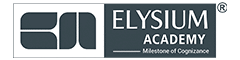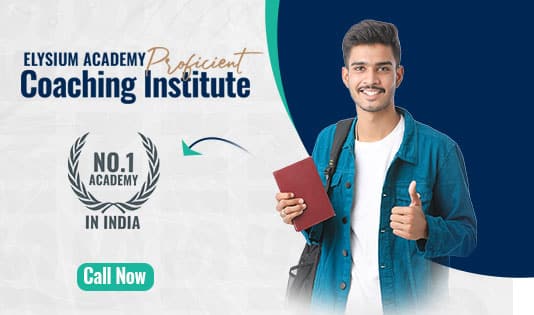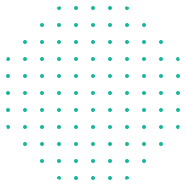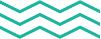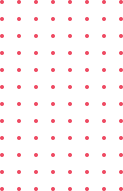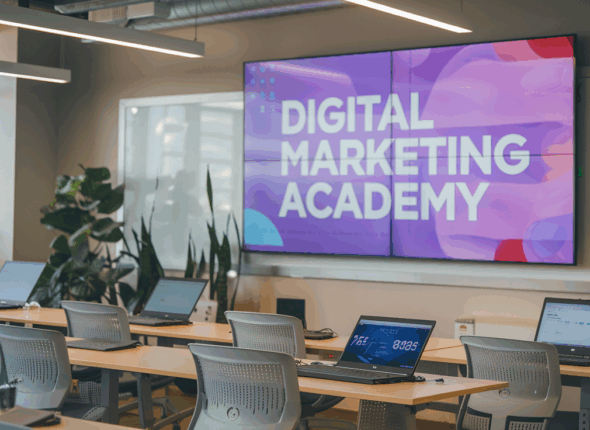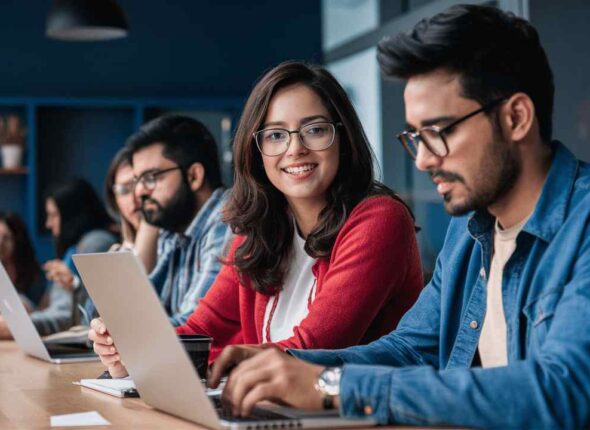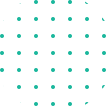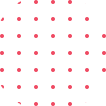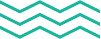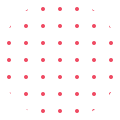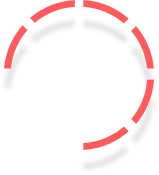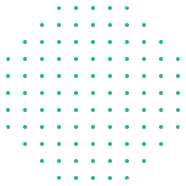World
Class Instructor
1:1 with
Industry Expert
400+
Global Hiring
55%
Avg. Salary Hike
- Overview
- Course Details
- Syllabus
- FAQ
Acquire Key IT Support Skills: Master Hardware Troubleshooting, Earn Certification, Launch Your IT Career!
Elysium Academy has established itself as a leader in the IT support domain, offering a comprehensive program that ensures participants gain expertise in hardware troubleshooting, system configurations, and IT support practices. Elysium Academy provides a top-tier program that equips participants with essential IT skills.
2.2
Version
45 Hours
Duration
9 Hours
Theory
36 Hours
Practical
Version
2.2
Duration
65 Hours
Theory
12 Hours
Practical
65 Hours
- Industry Based Projects
- Personalized coordinator.
- Trainer feedback.
- Trainer availability post sessions.
- Get your staff certified.
- Certificate from governing bodies.
- Recognized worldwide
- Hands on assignment
- Master hardware fundamentals, including components, peripherals, and system configurations.
- Develop troubleshooting skills and techniques for diagnosing and resolving hardware and software issues.
- Prepare for the CompTIA Core 2 A+ certification exam, a globally recognized credential.
- Implement best practices in IT support and hardware maintenance.
- Gain practical experience through hands-on labs and industry-based projects.
Top companies offer this course to their employees
Course was selected for our collection of top-rated courses trusted by businesses worldwide.





Salary
PER ANNUM
₹ 4.5 L
Job Growth
Current Month
10%
Offer Jobs
2026
5,500
The CompTIA Core 2 Hardware A+ course offers learners the opportunity to master essential IT support skills used in the technology industry today. Get started with the dynamic field of IT support and learn hardware troubleshooting, system configurations, and best practices with the guidance of experienced instructors. Learners will emerge prepared to handle real-world IT challenges. Here are some of the skills you will need to learn to pursue a career in IT support.
The CompTIA Core 2 Hardware A+ course teaches you to master hardware fundamentals and IT support concepts. Through this training, you will learn hardware components, troubleshooting techniques, system configurations, and best practices in IT support.
- IT support is the backbone of technology infrastructure.
- IT support involves the comprehensive management and troubleshooting of hardware and software issues.
- Troubleshooting hardware issues ensures systems operate efficiently and effectively.
- IT professionals understand hardware configurations and provide solutions to technical issues.
- IT support skills are foundational for building a career in information technology and supporting organizational technology needs.

Our Training Program Benefits
- Live, interactive training by experts.
- Curriculum that focuses on the learner.
- Challenge-based, hands-on project.
- Opportunities for team building.
- Cost- saving training.
- Convenient for your employees.
- Completely tailor-made curriculum.
Chapter-1 Microsoft Windows Edition
- Home
- Pro
- Pro for Workstations
- Enterprise
- Domain access vs. workgroup
- Desktop styles/user interface
- Availability of Remote Desktop Protocol (RDP)
- Random-access memory (RAM) support limitations
- BitLocker
- gpedit.msc
- In-place upgrade
- Navigation
- cd
- dir
- md
- rmdir
- Drive navigation inputs: C: or D: or x:
- Command-line tools
- ipconfig
- ping
- hostname
- netstat
- nslookup
- chkdsk
- net user
- net use
- tracert
- format
- copy
- robocopy
- gpupdate
- gpresult
- shutdown
- sfc
- command name
- diskpart
- pathping
- winver
Chapter-2 Windows 10 OS
- Services
- Startup
- Performance
- Processes
- Users
- Event Viewer (eventvwr.msc)
- Disk Management (diskmgmt.msc)
- Task Scheduler (taskschd.msc)
- Device Manager (devmgmt.msc)
- Certificate Manager (certmgr.msc)
- Local Users and Groups (lusrmgr.msc)
- Performance Monitor (perfmon.msc)
- Group Policy Editor (gpedit.msc)
- System Information (msinfo32.exe)
- Resource Monitor (resmon.exe)
- System Configuration (msconfig.exe)
- Disk Cleanup (cleanmgr.exe)
- Disk Defragment (dfrgui.exe)
- Registry Editor (regedit.exe)
Chapter-3 Microsoft Windows 10 Control Panel Utility
- Internet Options
- Devices and Printers
- Programs and Features
- Network and Sharing Center
- System
- Windows Defender Firewall
- Sound
- User Accounts
- Device Manager
- Indexing Options
- Administrative Tools:
- Show hidden files
- Hide extensions
- General options
- View options
- Power Options:
- Hibernate
- Power plans
- Sleep/suspend
- Standby
- Choose what closing the lid does
- Turn on fast startup
- Universal Serial Bus (USB) selective suspend
- Ease of Access
- Time and Language
- Update and Security
- Personalization
- Apps
- Privacy
- System
- Devices
- Network and Internet
- Gaming
- Accounts
Chapter-4 Configure Microsoft Windows Networking
- Shared resources
- Printers
- File servers
- Mapped drives
- Application restrictions and exceptions
- Configuration
- Internet Protocol (IP) addressing scheme
- Domain Name System (DNS) settings
- Subnet mask
- Gateway
- Static vs. dynamic
- Virtual private network (VPN)
- Wireless
- Wired
- Wireless wide area network (WWAN)
- Proxy settings
- Public network vs. private network
- File Explorer navigation - network paths
- Metered connections and limitations
Chapter-5 Applications Installations and Configuration
- 32-bit vs. 64-bit dependent application requirements
- Dedicated graphics card vs. integrated
- Video random-access memory (VRAM) requirements
- RAM requirements
- Central processing unit (CPU) requirements
- External hardware tokens
- Storage requirements
- Application to OS compatibility
- 32-bit vs. 64-bit OS
- Physical media vs. downloadable
- ISO mountable
- Impact to device
- Impact to network
- Impact to operation
- Impact to business
Chapter-6 Common OS Types
- Windows
- Linux
- macOS
- Chrome OS
- iPadOS
- iOS
- Android
- New Technology File System (NTFS)
- File Allocation Table 32 (FAT32)
- Third extended filesystem (ext3)
- Fourth extended filesystem (ext4)
- Apple File System (APFS)
- Extensible File Allocation Table (exFAT)
- End-of-life (EOL)
- Update limitations
- Compatibility concerns between OSs
- Boot Methods
- USB
- Optical media
- Network
- Solid-state/flash drives
- Internet-based
- External/hot-swappable drive
- Internal hard drive (partition)
- Types of Installations
- Upgrade
- Recovery partition
- Clean install
- Image deployment
- Repair installation
- Remote network installation
- Other considerations - Third-party drivers
- Partitioning
- GUID (Globally Unique Identifier) Partition Table (GPT)
- Master Boot Record (MBR)
- Drive Format
- Upgrade Considerations
- Backup files and user preferences
- Application and driver support/backward compatibility
- Hardware compatibility
- Feature Updates
- Product life cycle
Chapter-7 Tools of the MACOS/Desktop OS
- File types
- dmg
- pkg
- app
- App Store
- Uninstallation process
- Apple ID and corporate restrictions
- Backups
- Antivirus
- Updates/patches
- Displays
- Networks
- Printers
- Scanners
- Privacy
- Accessibility
- Time Machine
- Multiple desktops
- Mission Control
- Keychain
- Spotlight
- Cloud
- Gestures
- Finder
- Remote Disc
- Dock
- Disk Utility
- FileVault
- Terminal
- Force Quit
Chapter-8 Tools of the Linux Client/Desktop OS
- ls
- pwd
- mv
- cp
- rm
- chmod
- chown
- u/sudo
- apt-get
- yum
- ip
- df
- grep
- ps
- man
- top
- find
- dig
- cat
- nano
- Backups
- Antivirus
- Updates/patches
- Shell/terminal
- Samba
Chapter-9 Various Security Measures
- Access control vestibule
- Badge reader
- Video surveillance
- Alarm systems
- Motion sensors
- Door locks
- Equipment locks
- Guards
- Bollards
- Fences
- Key fobs
- Smart cards
- Keys
- Biometrics
- Retina scanner
- Fingerprint scanner
- Palmprint scanner
- Lighting
- Magnetometers
- Principle of least privilege
- Access control lists (ACLs)
- Multifactor authentication (MFA)
- Hard token
- Soft token
- Short message service (SMS)
- Voice call
- Authenticator application
- Mobile device management (MDM)
- Login script
- Domain
- Group Policy/updates
- Organizational units
- Home folder
- Folder redirection
- Security groups
Chapter-10 Wireless Security Protocols
- WiFi Protected Access 2 (WPA2)
- WPA3
- Temporal Key Integrity Protocol (TKIP)
- Advanced Encryption Standard (AES)
- Remote Authentication Dial-In User Service (RADIUS)
- Terminal Access Controller Access-Control System (TACACS+)
- Kerberos
- Multifactor
Chapter-11 Detect, Remove and Prevent Malware
- Trojan
- Rootkit
- Virus
- Spyware
- Ransomware
- Keylogger
- Boot sector virus
- Cryptominer
- Recovery mode
- Antivirus
- Anti-malware
- Software firewalls
- Anti-phishing training
- User education regarding common threats
- OS reinstallation
- Social engineering
- Phishing
- Vishing
- Shoulder surfing
- Whaling
- Tailgating
- Impersonation
- Dumpster diving
- Evil twin
- Threats
- Distributed denial of service (DDoS)
- Denial of service (DoS)
- Zero-day attack
- Spoofing
- On-path attack
- Brute-force attack
- Dictionary attack
- Insider threat
- Structured Query Language (SQL) Injection
- Cross-site scripting (XSS)
- Vulnerabilities
- Non-compliant systems
- Unpatched systems
- Unprotected systems (missing antivirus/missing firewall)
- EOL OSS
- Bring your own device (BYOD)
Chapter-12 Configure Security Settings
- Activate/deactivate
- Updated definitions
- Activate/deactivate
- Port security
- Application security
- Local vs. Microsoft account
- Standard account
- Administrator
- Guest user
- Power user
- Username and password
- Personal Identification Number (PIN)
- Fingerprint
- Facial recognition
- Single sign-on (SSO)
- File and folder attributes
- Inheritance
- User Account Control (UAC)
- BitLocker
- BitLocker To Go
- Encrypting File System (EFS)
Chapter-13 Configure a workstation
- Data-at-rest encryption
- Complexity requirements
- Length
- Character types
- Expiration requirements
- Basic input/output system (BIOS)/ Unified Extensible Firmware Interface (UEFI) passwords
- Use screensaver locks
- Log off when not in use
- Secure/protect critical hardware (e.g., laptops)
- Secure personally identifiable information (PII) and passwords
- Restrict user permissions
- Restrict login times
- Disable guest account
- Use failed attempts lockout
- Use timeout/screen lock
- Change default administrator's user account/password
- Disable AutoRun
- Disable AutoPlay
Chapter-14 R Securing Mobile and Embedded Devices
- Facial recognition
- PIN codes
- Fingerprint
- Pattern
- Swipe
- Remote wipes
- Locator applications
- OS updates
- Device encryption
- Remote backup applications
- Failed login attempts restrictions
- Antivirus/anti-malware
- Firewalls
- BYOD vs. corporate owned
- Profile security requirements
- Internet of Things (IoT)
Chapter-15 Data Destruction and Disposal Methods
- Drilling
- Shredding
- Degaussing
- Incinerating
- Erasing/wiping
- Low-level formatting
- Standard formatting
- Third-party vendor
- Certification of destruction/recycling
Chapter-16 Configure Appropriate (SOHO)
- Change default passwords
- IP filtering
- Firmware updates
- Content filtering
- Physical placement/secure locations
- Dynamic Host Configuration Protocol (DHCP) reservations
- Static wide-area network (WAN) IP
- Universal Plug and Play (UPnP)
- Screened subnet
- Changing the service set identifier (SSID)
- Disabling SSID broadcast
- Encryption settings
- Disabling guest access
- Changing channels
- Disabling unused ports
- Port forwarding/mapping
Chapter-17 Configure Browsers and Security Settings
- Trusted sources
- Hashing
- Untrusted sources
- Trusted sources
- Untrusted sources
- Password managers
- Secure connections/sites - valid certificates
- Pop-up blocker
- Clearing browsing data
- Clearing cache
- Private-browsing mode
- Sign-in/browser data synchronization
- Ad blockers
Chapter-18 Truubleshoot Common Windows
- Blue screen of death (BSOD)
- Sluggish performance
- Boot problems
- Frequent shutdowns
- Services not starting
- Applications crashing
- Low memory warnings
- USB controller resource warnings
- System instability
- No OS found
- Slow profile load
- Time drift
- Reboot
- Restart services
- Uninstall/reinstall/update applications
- Add resources
- Verify requirements
- System file check
- Repair Windows
- Restore
- Reimage
- Roll back updates
- Rebuild Windows profiles
- Common symptoms
- Unable to access the network
- Desktop alerts
- False alerts regarding antivirus protection
- Altered system or personal files - Missing/renamed files
- Unwanted notifications within the OS
- OS update failures
- Browser-related symptoms
- Random/frequent pop-ups
- Certificate warnings
- Redirection
- Investigate and verify malware symptoms
- Quarantine infected systems
- Disable System Restore in Windows
- Remediate infected systems
- Update anti-malware software
- Scanning and removal techniques
- Schedule scans and run updates
- Enable System Restore and create restore point in Windows
- Educate the end user
Chapter-19 Common Mobile OS and Application Issues
- Application fails to launch
- Application fails to close/crashes
- Application fails to update
- Slow to respond
- OS fails to update
- Battery life issues
- Randomly reboots
- Connectivity issues
- Bluetooth
- WiFi
- Near-field communication (NFC)
- AirDrop
- Screen does not autorotate
- Security concerns
- Android package (APK) source
- Developer mode
- Root access/jailbreak
- Bootleg/malicious application
- Application spoofing
- Common symptoms
- High network traffic
- Sluggish response time
- Data-usage limit notification
- Limited Internet connectivity
- No Internet connectivity
- High number of ads
- Fake security warnings
- Unexpected application behavior
- Leaked personal files/data
Chapter-20 Documentation and Support Systems
- User information
- Device information
- Description of problems
- Categories
- Severity
- Escalation levels
- Clear, concise written communication
- Problem description
- Progress notes
- Problem resolution
- Inventory lists
- Database system
- Asset tags and IDs
- Procurement life cycle
- Warranty and licensing
- Assigned users
- Acceptable use policy (AUP)
- Network topology diagram
- Regulatory compliance requirements
- Splash screens
- Incident reports
- Standard operating procedures
- Procedures for custom installation of software package
- New-user setup checklist
- End-user termination checklist
- Knowledge base/articles
- Documented business processes
- Rollback plan
- Sandbox testing
- Responsible staff member
- Change
- Request management forms
- Purpose of the change
- Scope of the change
- Date and time of the change
- Affected systems/impact
- Risk analysis - Risk level
- Change board approvals
- End-user acceptance
- Backup and recovery
- Full
- Incremental
- Differential
- Synthetic
- Backup testing
- Frequency
- Backup rotation schemes
- On site vs. off site
- Grandfather-father-son (GFS)
- 3-2-1 backup rule
Chapter-21 Common Safety Procedures
- Electrostatic discharge (ESD) straps
- ESD mats
- Equipment grounding
- Proper power handling
- Proper component handling and storage
- Antistatic bags
- Compliance with government regulations
- Personal safety
- Disconnect power before repairing PC
- Lifting techniques
- Electrical fire safety
- Safety goggles
- Air filtration mask
Chapter-22 Environmental Impacts and Control
- Proper battery disposal
- Proper toner disposal
- Proper disposal of other devices and assets
- Location/equipment placement
- Dust cleanup
- Compressed air/vacuums
- Battery backup
- Surge suppressor
Chapter-23 Privacy, Licensing and Policy Concepts
- Chain of custody
- Inform management/law enforcement as necessary
- Copy of drive (data integrity and preservation)
- Documentation of incident
- Valid licenses
- Non-expired licenses
- Personal use license vs. corporate use license
- Open-source license
- Credit card transactions
- Personal government-issued information
- PII
- Healthcare data
- Data retention requirements
Chapter-24 Communication Techniques and Professionalism
- Match the required attire of the given environment
- Formal
- Business casual
- Maintain a positive attitude/project confidence
- Actively listen, take notes, and avoid interrupting the customer
- Be culturally sensitive
- Use appropriate professional titles, when applicable
- Be on time (if late, contact the customer)
- Avoid distractions
- Personal calls
- Texting/social media sites
- Personal interruptions
- Do not argue with customers or be defensive
- Avoid dismissing customer problems
- Avoid being judgmental
- Clarify customer statements
- Ask open-ended questions to narrow the scope of the problem, restate the issue, or question to verify understanding
- Do not disclose experience via social media outlets
- Offer repair/replacement options, as needed
- Provide proper documentation on the services provided
- Follow up with customer/user at a later date to verify satisfaction
- Located on a computer, desktop, printer, etc.
Chapter-25 Basics of Scripting
- bat
- psl
- vbs
- sh
- Js
- py
- Basic automation
- Restarting machines
- Remapping network drives
- Installation of applications
- Automated backups
- Gathering of information/data
- Initiating updates
- Unintentionally introducing malware
- Inadvertently changing system settings
- Browser or system crashes due to mishandling of resources
Chapter-26 Remote Access Technologies
- RDP
- VPN
- Virtual network computer (VNC)
- Secure Shell (SSH)
- Remote monitoring and management (RMM)
- Microsoft Remote Assistance (MSRA)
- Third-party tools
- Screen-sharing software
- Video-conferencing software
- File transfer software
- Desktop management software
- Security considerations of each access method
What is the duration of the CompTIA Core 2 Hardware A+ course?
The course duration is 8 weeks, combining live sessions and self-paced learning materials.
Who is this course designed for?
This course is designed for individuals aspiring to begin a career in IT support, including IT technicians, help desk specialists, and computer repair technicians.
What are the prerequisites for enrolling in this course?
There are no specific prerequisites, but basic computer literacy and familiarity with operating systems are recommended.
What topics are covered in the course?
The course covers hardware fundamentals, including components, peripherals, and troubleshooting techniques. It also includes system configurations and best practices in IT support.
Will I receive a certification after completing this course?
Yes, upon successful completion, you will earn the CompTIA Core 2 A+ certification, a globally recognized credential in IT support.
Are there hands-on labs and practical exercises included?
Yes, the course includes hands-on labs and practical exercises to ensure you gain practical experience in troubleshooting and maintaining computer hardware.
Is there any personalized support available during the course?
Yes, you will have access to a personalized coordinator and receive feedback from trainers to help you throughout the course.
Can I access course materials after completing the course?
Yes, you will have lifetime access to course materials, including recorded sessions and resources.
How can this course benefit my career?
This course will equip you with the skills and knowledge needed to start a career in IT support, helping you to secure roles such as IT technician or help desk specialist.
What if I miss a live session?
All live sessions are recorded and made available to participants for later viewing, ensuring you can catch up on any missed content.

- CompTIA - Core 2 Hardware A+ Course Crash
- Duration: 45 Hours
- Level: Beginner
- Days: 45 Days
- Chapters: 26
- Language: English
- Certifications: Yes
- Code: EAPL/CRASH/CRTC22
- Course Code: EACHA
- Sub Category: Networking & Security Training Course
CompTIA - Core 2 Hardware A+ Features

Basic Learning
Learn essential hardware components, peripherals, and system configurations under the guidance of experienced instructors.

Methodology Sessions
Master troubleshooting methodologies to diagnose and resolve hardware and software issues efficiently.

Practical Labs
Gain practical experience through hands-on labs that simulate real-world IT support scenarios, enhancing your troubleshooting skills.

Career Support
Prepare for a career in IT support and hardware maintenance with the skills and knowledge gained from this comprehensive course.

Certification
Earn the globally recognized CompTIA A+ certification upon successful completion, validating your hardware and software knowledge.

Expert Trainer
Receive personalized support from coordinators and trainers, ensuring your questions are answered and needs are met throughout the course.
What Will You Learn?
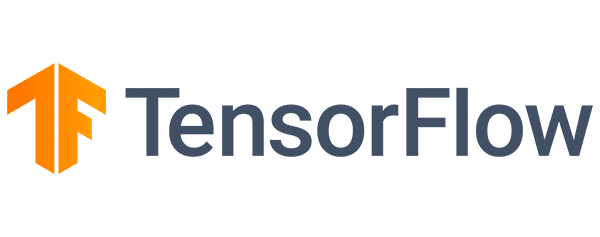
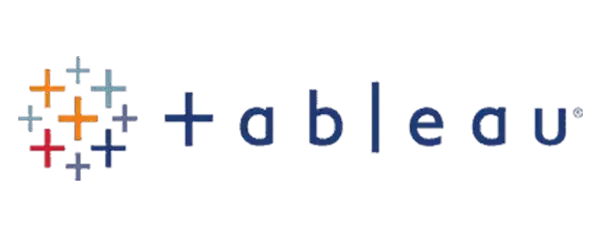
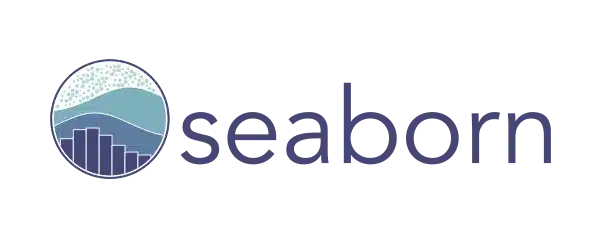
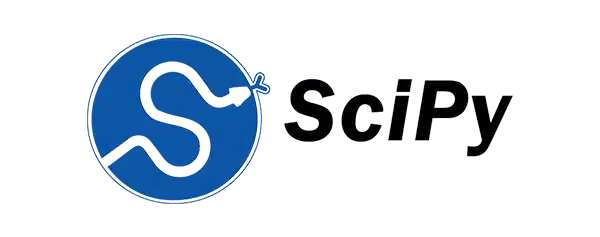
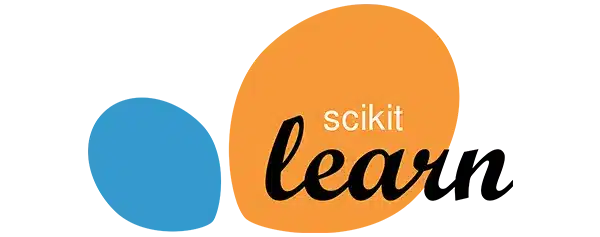
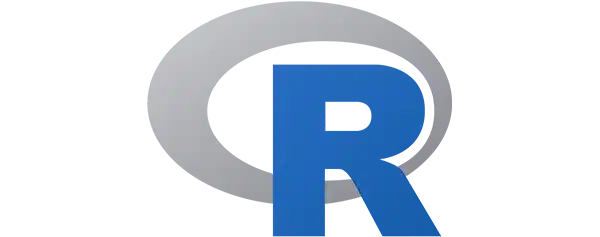
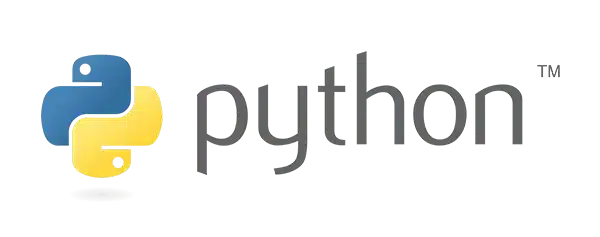

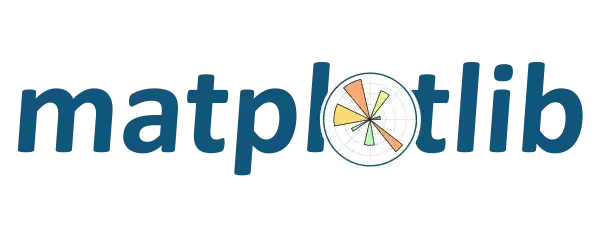

Our Latest Blogs
Master Digital Marketing Course Online with Elysium Academy
Establishing a strong online presence is essential for both individuals and organizations in today’s digitally driven environment. From startups to…
Master the Digital Era with Computer Programming Courses at Elysium Academy
In the modern digital era, computer programming has become an indispensable skill that shapes industries, powers innovation, and transforms everyday…
Build a Future Proof Career Through Digital Marketing Academy
n the rapidly evolving digital era, businesses are shifting their operations and marketing strategies online. As a result, digital marketing…
Related Courses
Core & Advanced Java Programmer Training Course
Master both Core and Advanced Java programming skills with our comprehensive training course, designed to take your expertise.
Digital Marketing Fundamentals Training Course
Unlock the power of online marketing with our Digital Marketing Fundamentals Training Course. Master SEO, SEM, content marketing.
Core MySQL Training Course
Unlock the power of relational databases with our Core MySQL Training Course, designed to enhance your skills in data management.
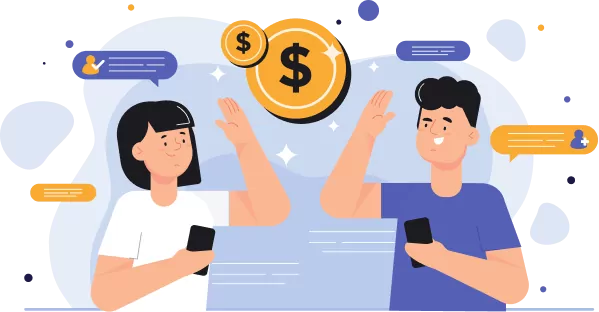
Recommend your friends/colleagues and earn gift vouchers worth up to INR 1000/-!
Invite friends to join our community, and receive valuable gift vouchers as a token of appreciation for each successful referral. Spread the word about our referral program today and start earning rewards!